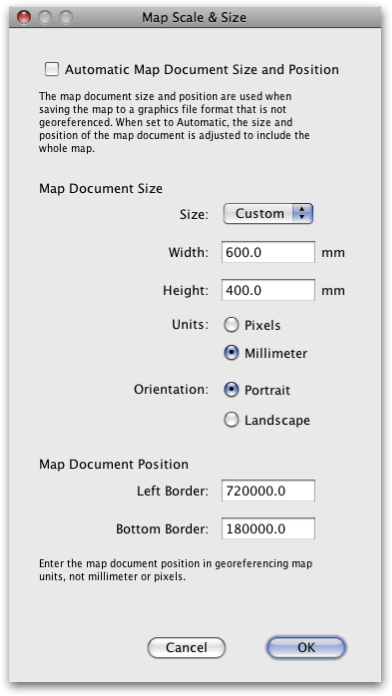Export Scree
Scree Painter can write the scree to a variety of file formats. Use the Export Scree command in the File menu and select a graphics file format.Best results are achieved using the PDF file format. It is recommended to generate a PDF file and to rasterize it with Adobe Photoshop at printing resolution. Anti-aliasing should be turned off when rastering the PDF file with Adobe Photoshop, which gives stones a sharp and edgy look and greatly reduces the time required to rasterize the scree stones.
Map Scale & Size Dialog
When selecting Export Scree in the File menu, you first have to select the file format. If you choose a non-georeferenced file format, such as PDF, the Map Scale & Size dialog will appear. Use this dialog to exactly specify the extension of the exported scree stones.Automatic Map Document Size and Position: If selected, all scree stones inside a bounding box around all currently loaded data will be exported. For high-quality results, it is recommended to deselect this button.
Map Document Size
Width and Height: Enter the size of map sheet in the units selected below. Note: units are in sheet coordinates, not georeferenced ground coordinates.Map Document Position
Left Border and Bottom Border: Enter the coordinates of the lower left corner of the map sheet. Note: units are georeferenced ground coordinates.