Density of Scree Stones
These settings adjust the density and size of scree stones.Where the shaded relief is dark, stones are denser and larger. The two gradation curves are applied to the shaded relief and thereby adjust the density and size of scree stones. If the curve is moved upwards, less stones are placed and the stones are smaller. The actual size of the stones is in between the values of the Shadow and Sun sliders defined in the Size panel.
The histogram of the shaded relief is displayed at the bottom of the curves. To adjust the curve, click to add a point and click and move to displace a point. To fine-tune the curve, move the mouse curser over the map. A darker vertical line in the histogram indicates the gray value at the current mouse position.
Stone Density
This gradation curve adjust the density and size of scree stones for the whole map sheet.Stone Density on Gradation Mask
This gradation curve adjusts the density and size of scree stones where the gradation mask image is not white. This allows for accentuating small details that would otherwise remain invisible. Create a georeferenced raster mask image and paint areas in black where this second gradation curve should be applied. This mask image does not have to be drawn very accurately. A few quick strokes with a black brush in Photoshop should be sufficient.Where the gradation mask contains gray values, the two gradation curves are mixed according to the gray value.
This second gradation curve is disabled if no mask image is loaded. To load a mask image, go to the Scree menu and select Scree Input Data. Then select a Gradation Mask image.
See below for an example of the effect of the gradation mask.
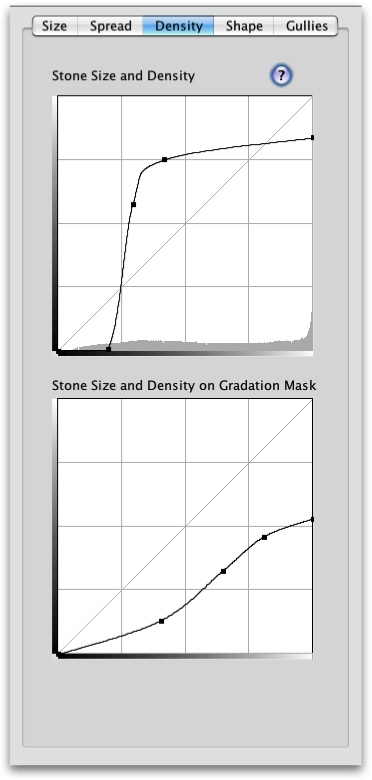
Example use of Gradation Mask
The shaded relief image that steers the size and density of scree stones.
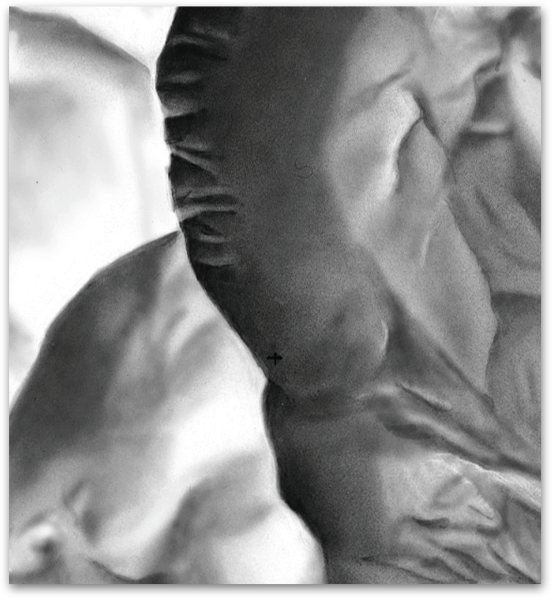
Scree generated without a gradation mask. Only the first gradation curve is applied to the shaded relief to adjust the size and density of scree stones.
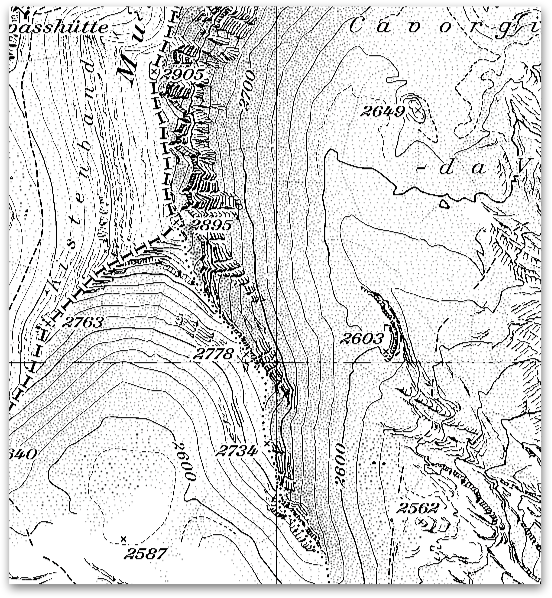
The gradation mask painted in Photoshop. A layer showing contour lines was temporarily overlaid in Photoshop to place the black brush strokes. Strokes are placed where features in the shaded relief have to be accentuated, mainly the ridge lines and glacial moraines. Note that the strokes do not have to be placed accurately.
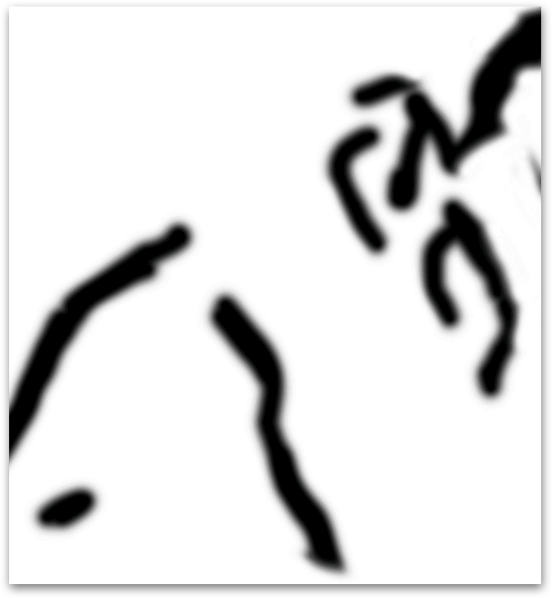
Scree generated with the gradation mask above. The first gradation curve adjust the overall size and density of stones. The second gradation mask is applied where the gradation mask is black.
Note that ridges and glacial moraines are more clearly modulated by the scree stones than in the example above.
Note that ridges and glacial moraines are more clearly modulated by the scree stones than in the example above.

